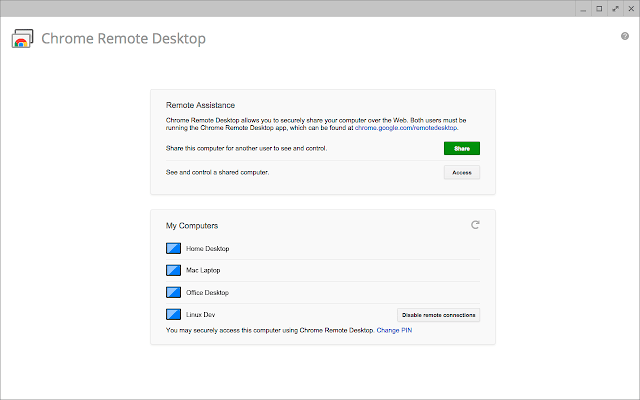Chrome is the world’s most popular web browser, powering almost 70% of internet sessions, according to data from StatCounter.One of the biggest strengths of Google’s browser is its extensive library of extensions that allow you to add extra functionality and make the web a more powerful tool.In this article, we’re looking at some of the best Chrome extensions for productivity so you can complete a whole bunch of tasks without leaving the browser.
Which tools are we looking at in this article?
In this article, we’ve got 30 of the best chrome extensions that will help you boost your productivity. And, as this is a fairly long list to scroll through, I’m breaking these extensions up into the following four categories.Improving focus:- Serene: Combine dozens of productivity tools using a single platform.
- Rescue Time: Block websites and apps that are getting in the way of your workflow.
- News Feed Eradicator: Block your Facebook News Feed.
- Todobook: Replace your Facebook News Feed with a Todo list.
- Forest: Gamify productivity by growing digital trees every time you complete a task.
- TimeWarp: Block websites with redirects, quotes or timers.
- Noisli: Play
- Todoist: Create and manage tasks in-browser.
- Win the Day: Set goals, track habits and use focus tools in Chrome.
- Any.do Extension: Manage tasks as you browse the web.
- ClickUp: Five productivity features rolled into one extension.
- Toggl Button: Integrate Toggl with Chrome and activate in-browser.
- TrackingTime: Manage projects, track working times and measure productivity.
- Clockify: Track time from anywhere on the web with one click.
- Pocket: Save web pages for viewing later with a single click.
- Evernote Web Clipper: Clip, annotate, highlight and store parts of a webpage.
- Grammarly: Automatic spelling and grammar corrections/suggestions.
- Airstory: Capture text and images from web pages to use as research or sources for your own content.
- Diigo Web Collector: Bookmark pages, capture text, screenshot and annotate content.
- Just Read Premium: Turn web pages into text-only documents with a single click.
- Google Dictionary: Instant definitions for words you highlight.
- Panda 5: Replace the new tab page with all your favourite websites.
- Save to Google Drive: Does exactly what it says.
- Pixlr Editor: A free, in-browser alternative to Photoshop.
- OneTab: Save open tabs into a list for later to save memory.
- Adblock Plus: Block obtrusive ads.
- The Great Suspender: Suspend open tabs after a set period of time to save memory.
- LastPass: A free password manager extension.
- Pushbullet: Connect all of your devices and manage messages inside Chrome.
- Chrome Remote Desktop: Access other computers and allow others to access your machine securely.
Improve your focus with these Chrome extensions
First up, we’ve got some of the best Chrome extensions that will help you improve your focus and get more done in the working day.#1: Serene
Serene is designed specifically for remote teams that combines some of the most proven productivity features into a single tool – all of which are a click away with the official Chrome extension.#2: RescueTime
RescueTime is a lot like Serene’s website and app blocker feature that stops you accessing distractions like Facebook and emails that interrupt your workflow.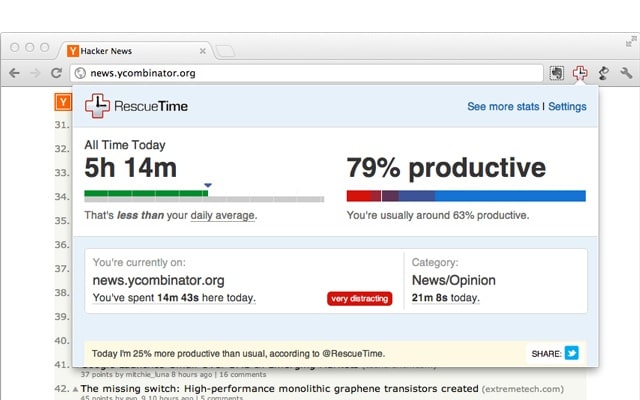
#3: News Feed Eradicator
The News Feed Eradicator plugin is a simple tool that blocks the News Feed in Facebook and replaces it with an inspirational quote.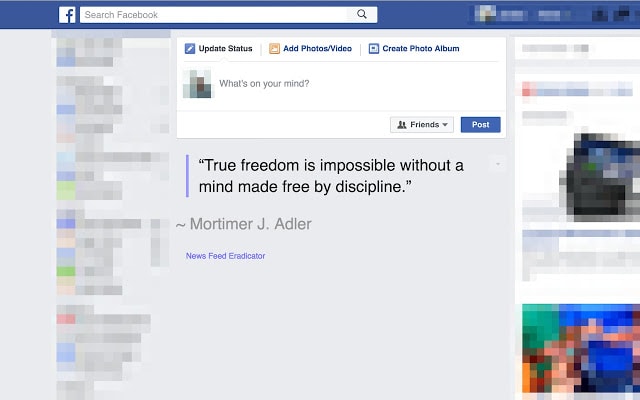
#4: Todobook
Todobook is a lot like the News Feed Eradicator in concept, except it replaces your Facebook News Feed with a to-do list.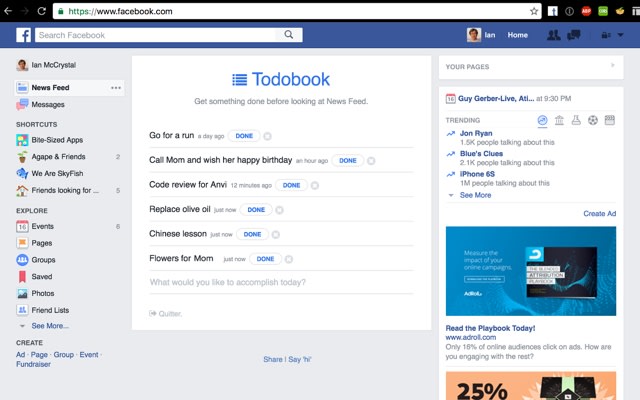
#5: Forest
Forest is unlike any other productivity app you’ll come across. Instead of blocking access to your most distracting websites, it encourages you to choose to stay away from them.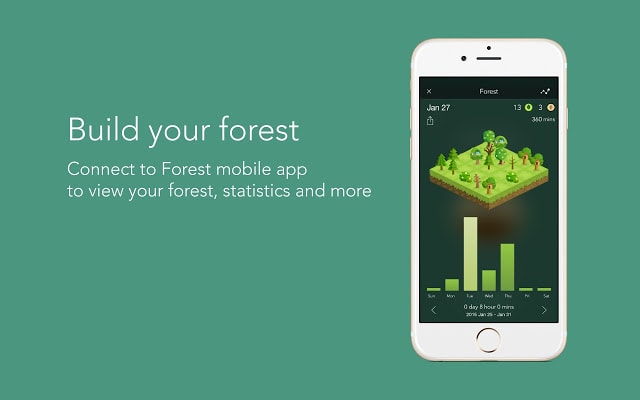
#6: Timewarp
Timewarp is another website blocker extension for Chrome and it uses a concept called wormholes to restrict your access.- Redirect: Takes you to a more productive site which you specify.
- Quote: Shows your most motivational quote.
- Timer: Displays the time you’ve spent on the site today.
#7: Noilsi
Noisli allows you to listen to playlists designed to increase focus while you work.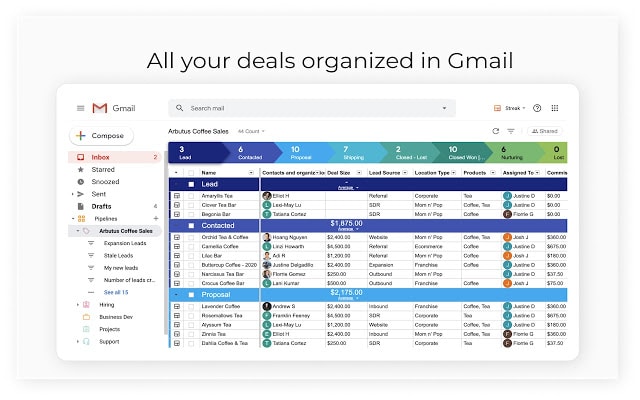
Manage tasks with these Chrome extensions
Next, we’re looking at the best Chrome extensions for managing tasks and projects.#8: Todoist
Todoist is one of the most popular task management apps, turning the classic to-do list concept into a work management tool.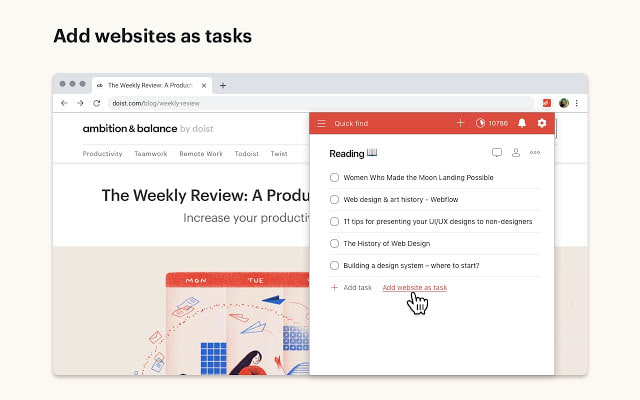
#9: Win the Day
Win the Day turns your Chrome browser into a task management and productivity platform.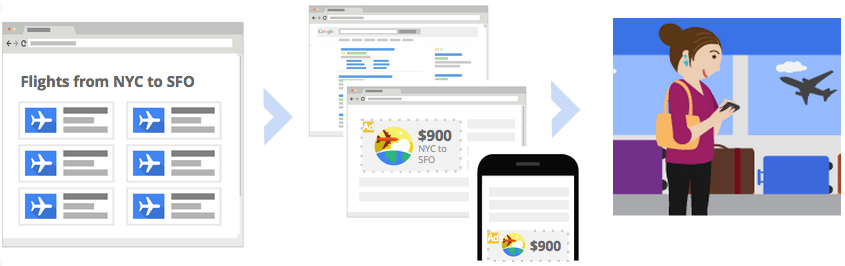
#10: Any.do Extension
Any.do is another impressive task management app and one of the best mobile experiences I’ve come across in this niche.#11: ClickUp
ClickUp’s Chrome extension primarily acts as a task management tool but it also packs in a few extra productivity features to help you get more done.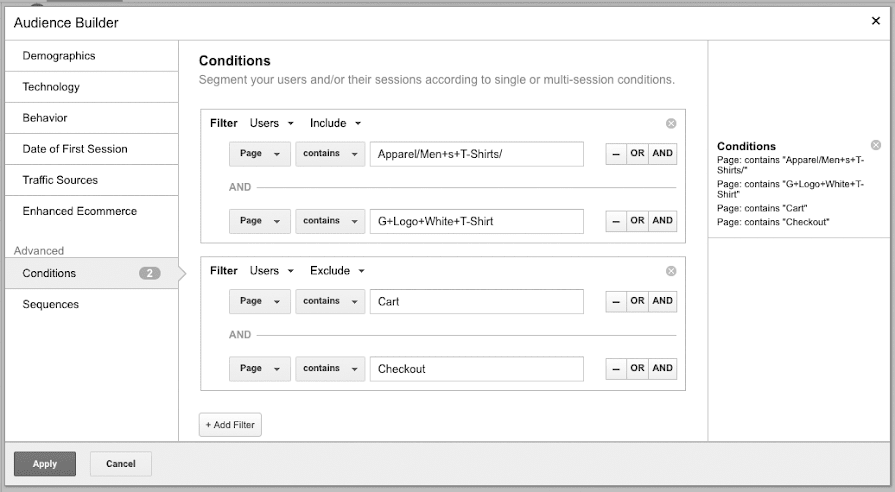
#12: Toggl Button
Speaking of time tracking, it wouldn’t be right to ignore Toggl and its Toggl Button extension.#13: TrackingTime
TrackingTime is primarily a task management tool with integrated time tracking features.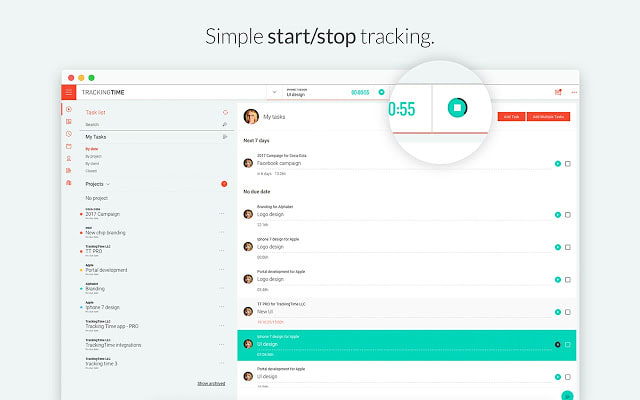
#14: Clockify
Clockify is the most direct rival to Toggl among these productivity tools and its Chrome extension also brings key functionality to your browser.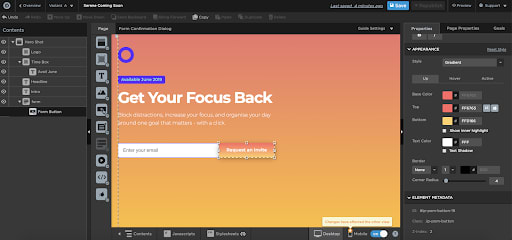
Create content faster with these Chrome extensions
In the digital age, most of us are content creators to some extent and producing quality content takes time. So you could use all the help you can get with these productivity tools to create content faster.#15: Pocket
Pocket allows you to save web pages for viewing at a later date and this is still one of my favourite content research and planning tools.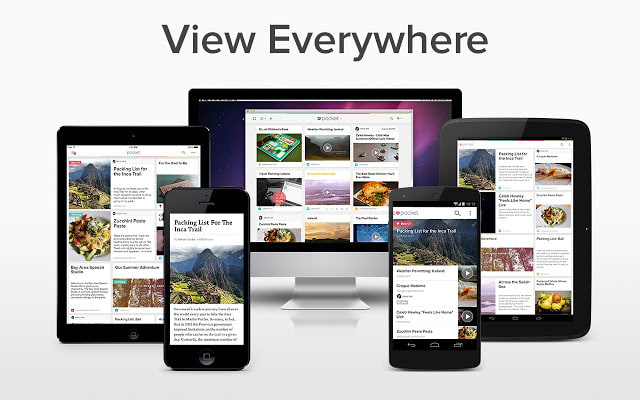
#16: Evernote Web Clipper
Evernote Web Clipper allows you to screenshot any page or snippet of a page and highlight sections or annotate with notes.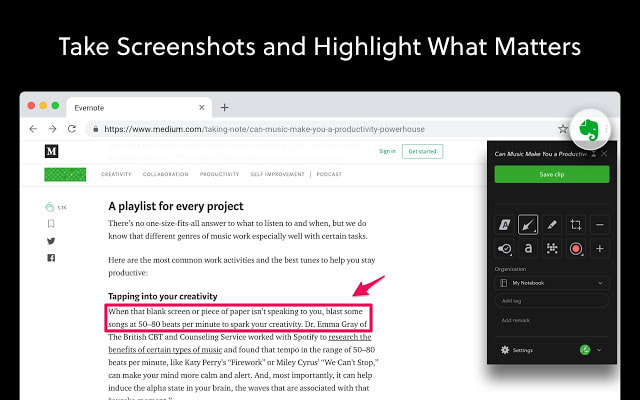
#17: Grammarly
Grammarly is the first automated spelling and grammar checker that I’ve ever considered good enough to recommend using.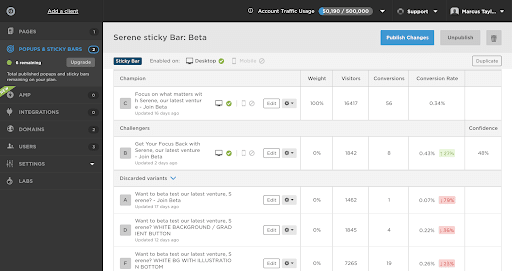
#18: Airstory
Airstory is a research tool that allows you to highlight text and save it notes for later use.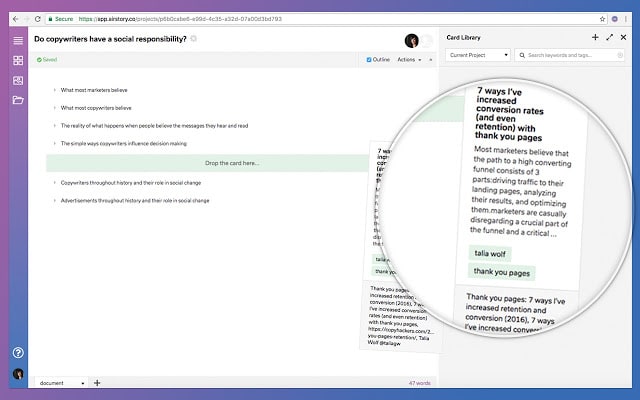
#19: Diigo
Diigo combines a lot of the features we’ve seen from the other productivity extensions we’ve looked at in this section.#20: Just Read Premium
Just Read Premium is a Chrome Extension that turns web pages into plain text files in the browser.#21: Google Dictionary
The Google Dictionary Chrome extension allows you to highlight words in the browser and get instant definitions.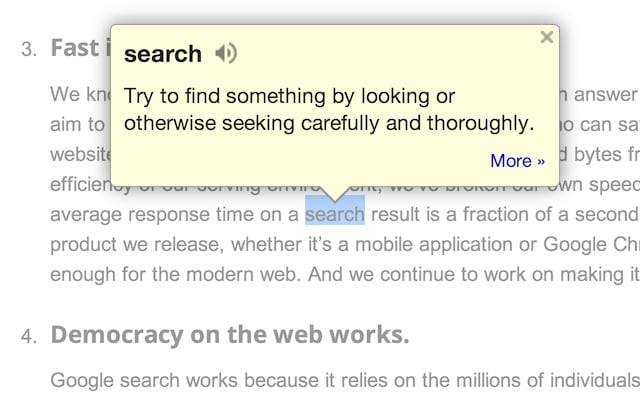
#22: Panda 5
Panda 5 turns the new tab page into a portal of all your favourite websites.#23: Save to Google Drive
Save to Google Drive is a Chrome extension built by the Google Drive team itself.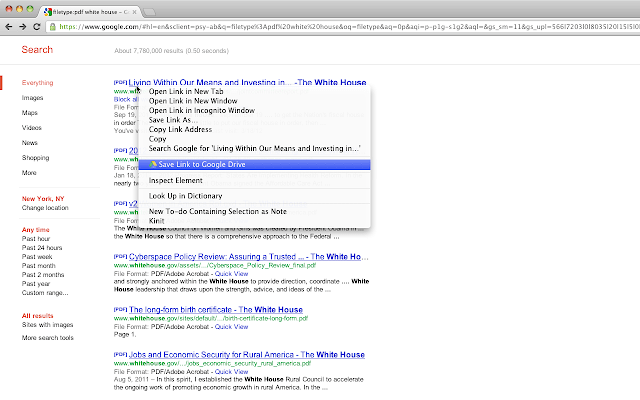
#24: Pixlr Editor
Pixlr Editor is a free photo editor that opens in the browser. Essentially, it’s like a simple version of Photoshop that you can use in Chrome without any native software.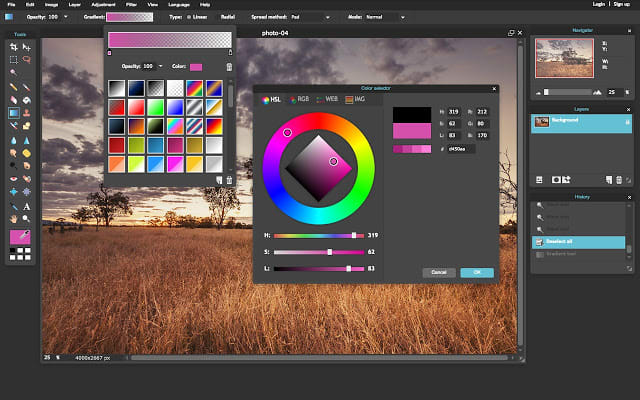
Browse faster with these Chrome extensions
One of the biggest technical problems with the Chrome browser is that it suffers from some speed and CPU issues. I’ve switched browsers in the past due to this but ended up turning back to Chrome as my default browser every time.Luckily, there are a number of extensions that will help you speed up Chrome and relieve CPU stress.#25: OneTab
The OneTab Chrome extension allows you to save all of the tabs within a browser window into a list, which you can access and reopen at a later date.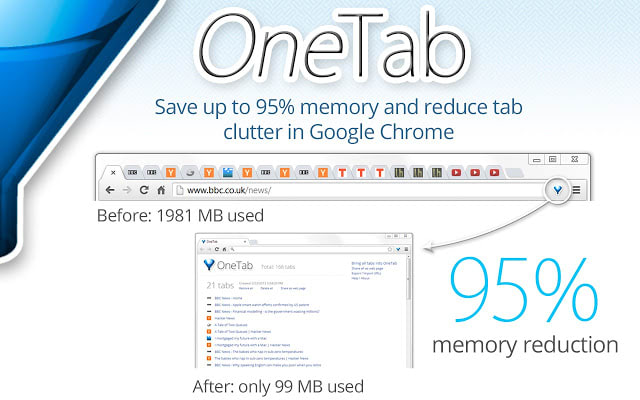
#26: Adblock Plus
I think Adblock Plus was the first Chrome extension I ever downloaded and it was the first one re-downloaded when I came back to Chrome.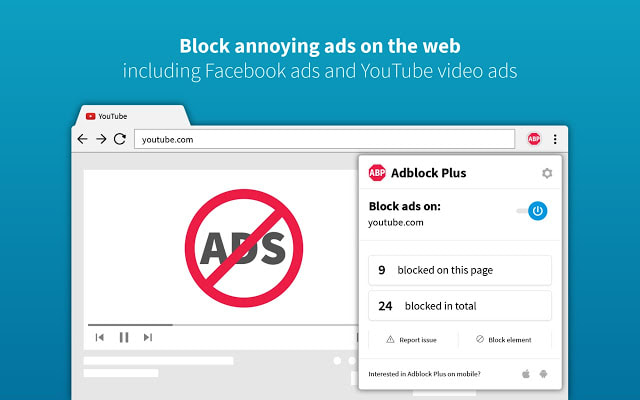
#27: The Great Suspender
The Great Suspender was an extension I only discovered while I was researching for this article but it has remained installed and activated ever since.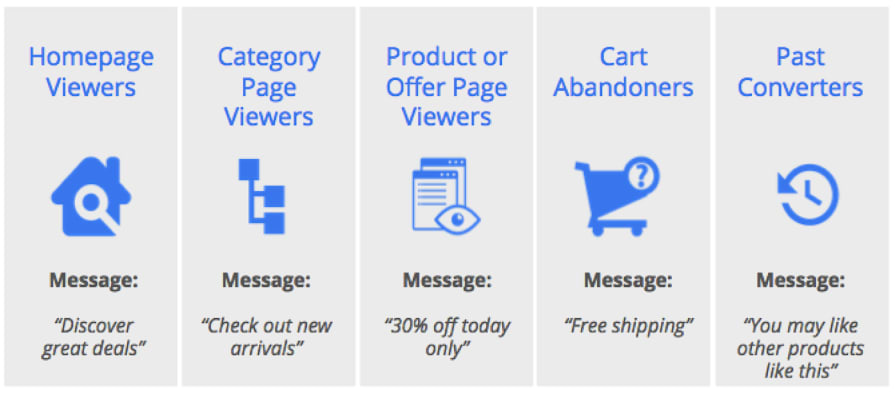
#28: LastPass
We all know we should have unique and equally complex passwords every platform we sign into but who on this planet is going to remember all of these?It’s not as if a notebook or online document filled with all of your passwords is any better for security.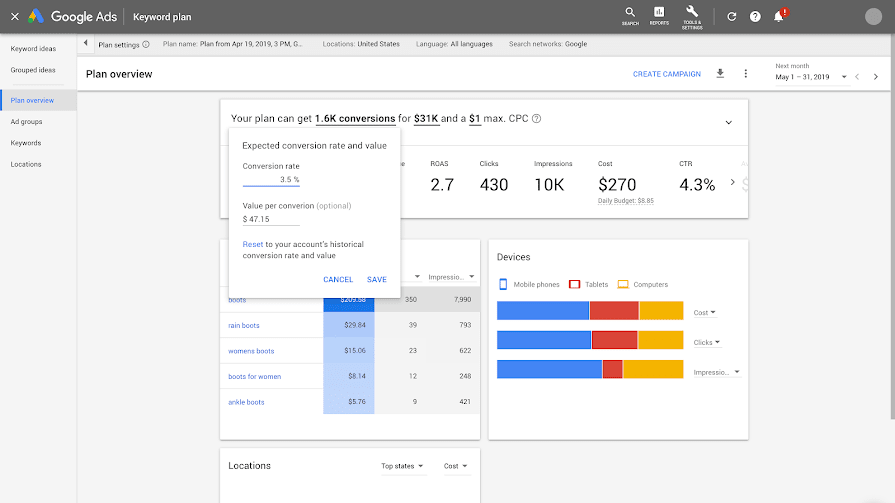
#29: Pushbullet
Pushbullet brings all of your messaging into Chrome so you can keep the conversations going without navigating between different apps.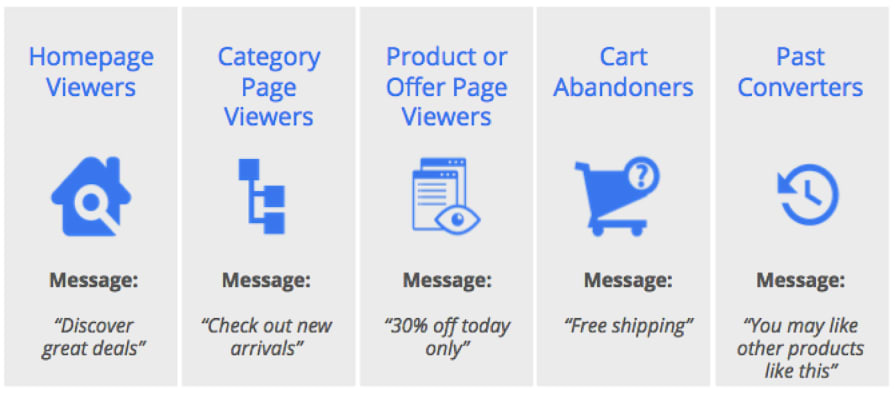
#30: Chrome Remote Desktop
Chrome Remote Desktop allows you to access other devices securely over the internet.