Slack is one of the most popular communication tools for businesses with over 12 million daily active users (DAU). The platform has become a staple tool for startups, remote teams and collaborative workforces that need an always-on channel for communication.
As Slack CEO Stewart Butterfield puts it, what matters more than DAU is that users truly love the app. And one of the most enjoyable features of Slack is the extensive collection of apps, integrations and bots that you can install to turn it into way more than a messaging app.
Want to add new tasks to your team’s project management app without leaving Slack? No problem, there’s probably an app for that – and thousands of other tasks that you can perform within Slack using basic commands, saving you from having a dozen or more apps open at any one time.
In this article, I’ve got 28 of the best apps, integrations and bots that will turn Slack into a true workstation for your entire team.
Which apps, integrations & bots are we looking at in this article?
You can find the full directory of Slack apps and integrations on this page of the official website. The library categories apps into different sections and you can also search for the apps and services you already use to see if there’s an integration available.
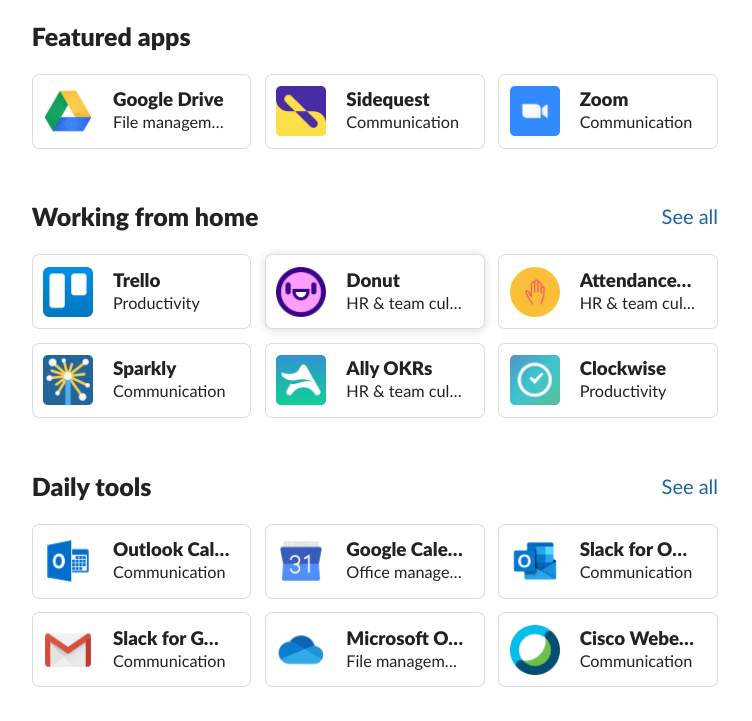
In this article, we’re focusing on the best Slack apps, integrations and bots for six essential tasks:
- Marketing
- Productivity
- Collaboration
- Communication
- Project management
- Team management
So the article will be broken up into those six sections with a look at our pick of the apps, integrations and bots for each task. Here’s a quick preview of the apps we’ll be looking at in each section:
| App | Category | Best for |
|---|---|---|
| SignOff | Marketing | Sign off marketing campaigns without delay |
| HubSpot | Marketing | Trigger HubSpot tasks & receive notifications within Slack |
| ActiveCampaign | Marketing | Automatically post Slack messages for key events in ActiveCampaign |
| Zapier | Productivity | Share Slack data with other apps to automate 1,000s of tasks |
| Automate.io | Productivity | A simpler, more affordable alternative to Zapier |
| Google Calendar | Productivity | Manage schedules, events and statuses from Google Calendar |
| Stripe | Productivity | Automatically post to Slack when updates occur on charges, subscriptions, transfers, and other Stripe payments |
| Google Drive | Collaboration | Collaborative file sharing and notifications in Slack |
| Marker | Collaboration | Take, annotate and send screenshots in Slack |
| Dead Simple Screen Sharing | Collaboration | Share screens & create audio conferences with a single command |
| Sheet.chat | Collaboration | Search, edit & monitor spreadsheets from Slack |
| Slack for Gmail | Communication | Bring email conversations to Slack |
| Zoom | Communication | Start Zoom meetings and make calls in any Slack channel, private group, or direct message |
| Message Scheduler | Communication | Schedule Slack messages to avoid interruptions |
| PigeonBot | Communication | Stop interrupting teammates by sending emails from Slack instead of instant messages |
| Drift | Communication | Speak with customers via Drift without leaving Slack |
| Intercom | Communication | Speak with customers & leads via Intercom without leaving Slack |
| Trello | Project Management | Manage Trello tasks from Slack |
| Any.do | Project Management | Manage tasks & to-do lists from Slack |
| GitHub | Project Management | Trigger GitHub actions, get updates & share code in Slack |
| HelpJuice | Project Management | Bring your knowledge base to Slack for everyone to access |
| OneBar | Project Management | Build FAQs straight from your Slack conversations |
| Doodle Bot | Team management | Arrange meetings easily within Slack |
| Donut | Team management | Build relationships & boost morale between remote workers |
| Timebot | Team management | Manage time off, holidays, absences and WFH in Slack |
| AttendanceBot | Team management | Time tracking for remote teams |
| Bonusly | Team management | Incentivise team members and reward achievements |
| Simple Poll | Team management | Create & deploy polls in Slack |
That gives you an idea of which apps we’ll be looking at in this article and what each of them brings to Slack. First up, we’ve got some of the best apps, integrations and bots for managing your marketing strategy without leaving Slack.
Marketing apps & integrations for Slack
#1: SignOff: Sign off marketing campaigns without delay
SignOff is a free Slack app that helps marketing teams manage their sign off process and get campaigns running faster.
With SignOff, you can forget about chasing up team members for feedback and approval on campaign ideas. All you have to do is create a new campaign by typing /signoff in Slack and add relevant information, such as campaign targets, timeframes, KPIs and the resources you need.
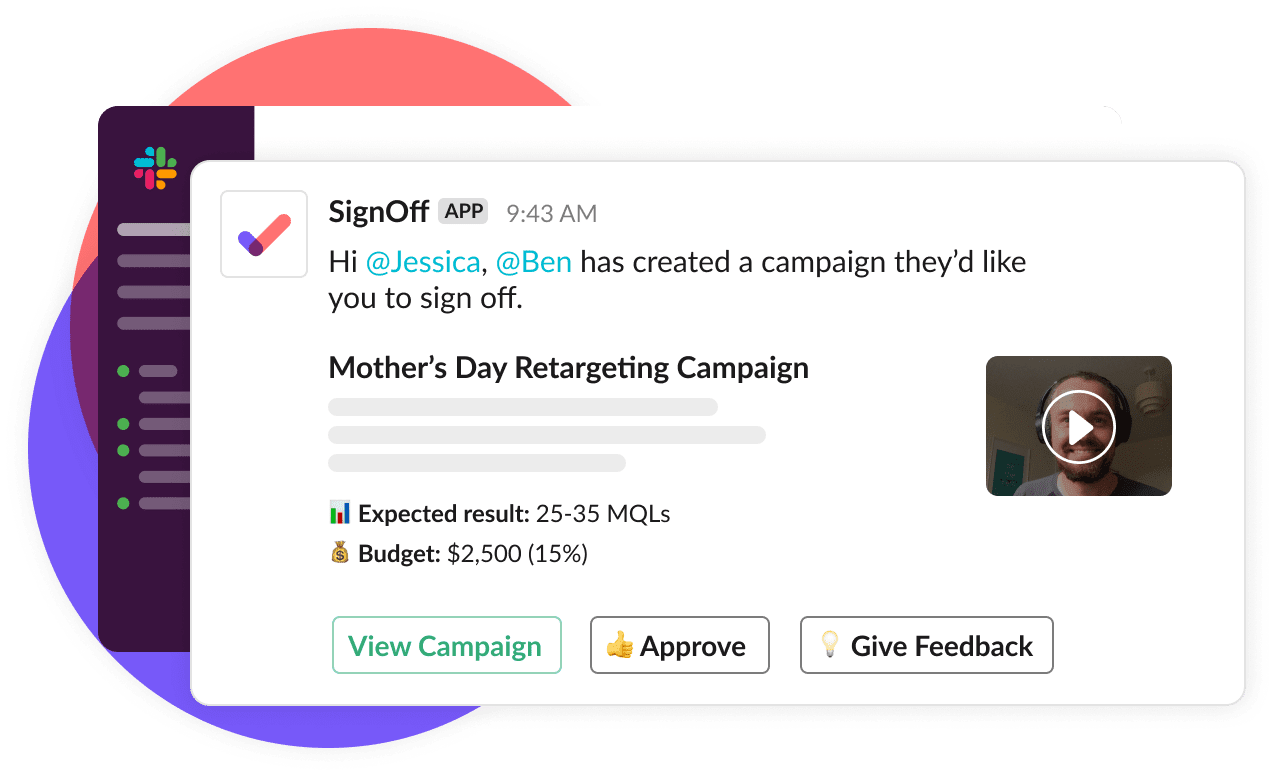
Once you’re done, you can add all of the team members that need to be involved. You can specify which team members should review the campaign and who should give the final approval in separate fields so that all the key decision makers are notified accordingly.
Key features:
- Create new campaigns with Slack commands.
- Sign off campaigns: Get feedback and responses from colleagues and decision-makers to sign off new campaigns faster.
- Assign team members to campaigns and collaborate through Slack.
- Reminders & notifications: Send automatic reminders to team members and notifications for updates.
- Send campaigns live as soon as approval is received.
- Share results with team members and approvers to demonstrate the impact of your campaigns.
- View all of your campaigns from within Slack and monitor results from the same app.
- Report results: When your campaign finishes, SignOff automatically prompts you to send a report to the relevant people.
The best way to see how SignOff helps you get campaigns approved and running faster is to watch this short video:
SignOff automates every possible step of the approval process so you can focus your time on putting campaign ideas into action. This app is completely free to use so you can add it to your Slack workspace today at no extra cost.
If you want to reduce the time it takes to turn campaign ideas into results, this is the first Slack app you should add.
#2: HubSpot: Trigger HubSpot tasks & receive notifications
HubSpot is one of the most popular marketing and sales software solutions on the market. So it only makes sense that it should integrate with one of the most popular communication tools like Slack.
With the HubSpot Slack app, you can activate some of the most important HubSpot features without even opening the software. You can create tasks from inside Slack within a few clicks and assign them to teammates or create/assign tickets to speed up the customer support process.
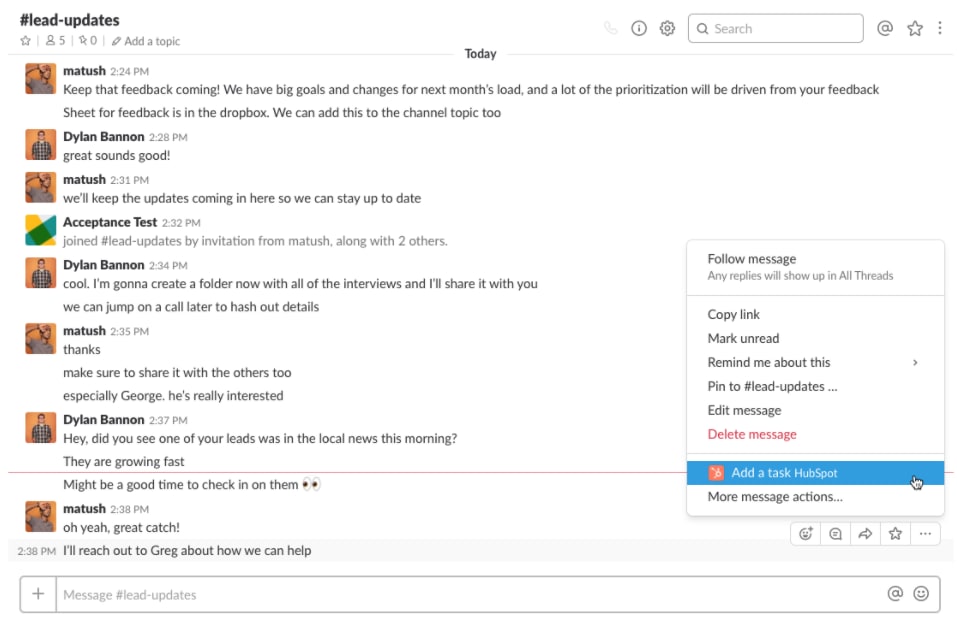
Key features:
- Turn Slack conversations into HubSpot tasks.
- Assign tasks to sales reps without leaving Slack.
- Add and assign tickets to team members in seconds.
- HubSpot notifications: Stay connected to activities in your HubSpot CRM and receive notifications within Slack.
- Live Chat status: Reps can set their Live Chat availability status.
- Shortcuts: Save time and access information faster by using Slack shortcuts with the HubSpot integration.
Notifications keep you connected to events and actions in HubSpot without you even needing to have the software open. You can choose which events you receive notifications for so you’re always in the loop without switching between apps or waiting for status updates.
While the HubSpot Slack app itself is free, you need a paid version of HubSpot to access most of its features. You can take a look at HubSpot’s pricing here and read our HubSpot review to find ouusing productt if it’s the marketing platform for you.
#3: ActiveCampaign: Automatically post Slack messages for key events in ActiveCampaign
If you’re looking for a cheaper all-in-one marketing and CRM alternative to HubSpot, ActiveCampaign is our top recommendation. Its email marketing and automation features alone put it up there with the best marketing software products available right now and its pricing is more than competitive.
The ActiveCampaign Slack app keeps your team members updated on events taking place in your CRM – when a new contact subscribes to your email campaign, contacts visit specific web pages or contacts/deals reach a certain quality score, for example.
When any of these events take place, a message will be posted to Slack so all of the relevant team members are informed. This means your team is always ready to respond to changes without constantly checking statuses in ActiveCampaign.
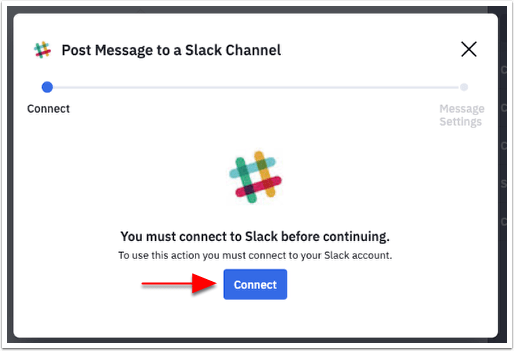
Key features:
- Automatically post messages to any Slack channel using any trigger in ActiveCampaigns Automations feature.
- Send personalised Slack messages using standard and custom contact fields in ActiveCampaign.
- Notify team members about important events – e.g.: new subscriptions, unsubscribes, page visits, lead scores, new deals, etc.
- Assign event notification messages to relevant team members so the right people are always in the know.
Beyond the native features of the ActiveCampaign Slack app, you can also post messages to Slack using any trigger in ActiveCampaign’s Automations feature.
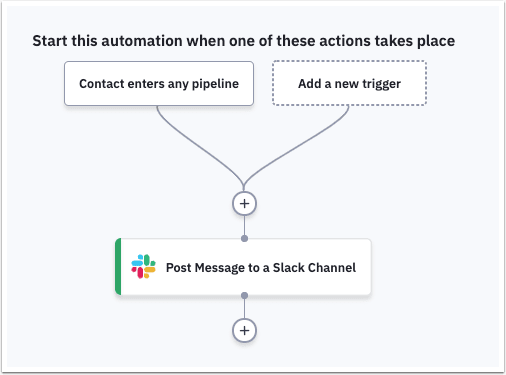
For example, you can automatically notify sales reps as soon as a contact enters one of your sales pipelines and demonstrates purchase intent. This allows your sales team to respond to high-quality leads while they’re hot and close more deals.
Productivity apps & integrations for Slack
#4: Zapier: Share Slack data with other apps to automate 1,000s of tasks
One app that routinely features in our best automation tool articles is Zapier. This allows you to connect different apps for sharing data and automating all kinds of tasks.
Admittedly, these are fairly basic automations like saving email attachments to Google Drive or sending new Gmail emails as Slack channel messages. But Zapier connects with hundreds of the most widely used apps, allowing you to automate 1,000s of repetitive tasks that normally eat into your day.
This app will save you hours every day.
As you can probably guess, Zapier also has its own Slack app and the great thing about this is that you can use it to connect Slack with apps it doesn’t natively integrate with. This opens up a new world of functionality that you can bring into Slack, turning it into an even more powerful communication and collaboration tool.
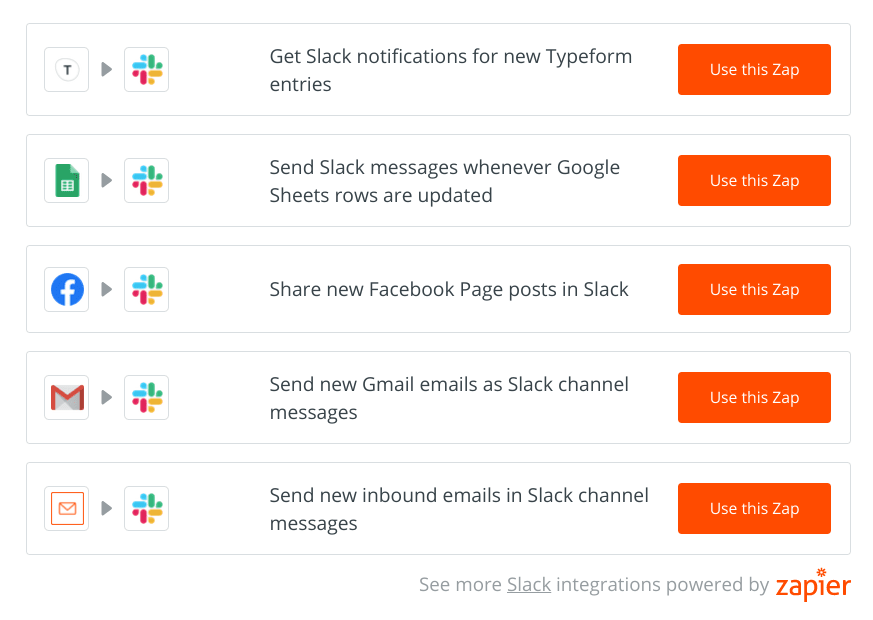
Key features:
- Integrations: Expand upon Slack’s library of integrations to link thousands of additional apps.
- Automation: Automate tasks between Slack and other apps so you spend less time manually switching between tools.
- Centralised control: Turn Slack into your control centre by triggering tasks and actions from within the app.
- Zaps: Create your own automations between apps using Zapier’s Zap builder.
To give you an idea of some of the incredible things you can do with Zapier’s Slack app, here’s an article that shows you how to automatically change your Slack status when you want to focus using a productivity app called Serene.
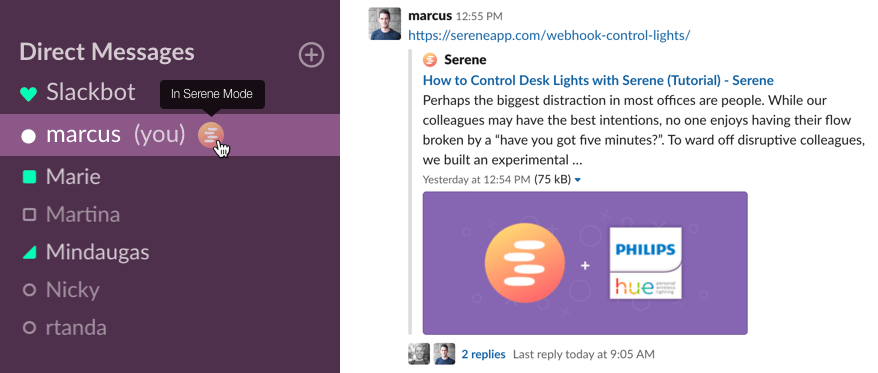
Serene is a productivity app that helps you get more done on a daily basis and achieve your goals faster. You can use its app blocker to fully block distracting apps like Serene during focus sessions but there are times where you might want to let your teammates know that you’re unavailable without fully blocking Serene.
Zapier allows you to do this by connecting Slack and Serene so that your status shows colleagues that you’re busy by displaying a Serene emoji icon next to your unavailable status.
All the instructions you need are right here and this is just one of the many ways you can use Zapier for Slack to implement all kinds of extra features.
#5: Automate.io: A simpler, more affordable alternative to Zapier
The easiest way to describe Automate.io is that it’s a simpler, cheaper alternative to Zapier. In some ways, that’s a little unfair to Automate.io but it’s an accurate description. Thanks to its relative simplicity, Automate.io is slightly easier to use if you’re new to this kind of automation tool but it can’t connect as many apps as Zapier – we’re talking hundreds of apps rather than thousands.
If automate.io covers the apps you need, though, that’s not a problem.
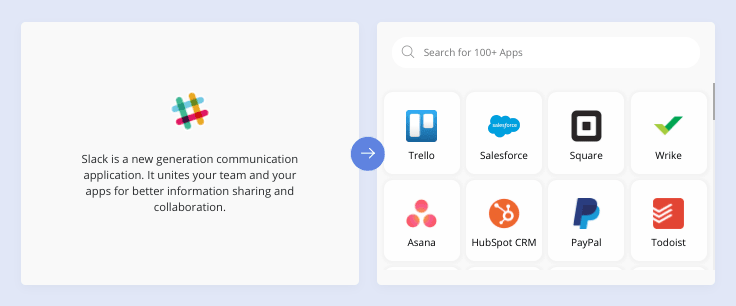
Key features:
- Integration: Link 100+ apps with Slack to do more without leaving the platform.
- Automation: Automate tasks between Slack and other apps to reduce your manual workload.
- Triggers: Trigger actions from Slack to perform automated tasks without switching between apps.
Here are some examples of what you can do with the Automate.io Slack app:
If Automate.io covers all the apps you want to link to Slack then you’re getting a lot of automation for your money. And Zapier is always there if you want to expand your list of Slack integrations and create more complex workflows.
#6: Google Calendar: Manage schedules, events and statuses
While there are plenty of paid calendar apps out there with a range of productivity and automation features, Google Calendar remains a great option if you want a free app that delivers all of the essentials.
Better yet, you can use Google Calendar’s Slack app to turn both into more powerful tools.

Key features:
- Notifications: Receive notifications and reminders for Google Calendar events.
- Schedule: View your schedule in Slack with the /gcal today or /gcal tomorrow commands.
- RSVPs: Respond to invites for Google Calendar events in Slack with a single click.
- Statuses: Automatically set your status to show when you’re busy.
- Meetings: Join Zoom and Google Meet meetings from Slack with a single click.
The Google Calendar Slack app allows you to do more without switching between the two apps. You can respond to RSVP invites from within Slack, view your schedule and automatically change your status when you’re busy – boosting the productivity of your entire team and each individual.
Not bad for a free calendar app.
#7: Stripe: Automatically post to Slack when new Stripe payments come in
Payments change your team’s priorities and knowing when money hits your account – without constantly checking the balance – is crucial for putting plans into action.
The Stripe app for Slack posts to a channel when key payments are received so your team can respond accordingly without delay.
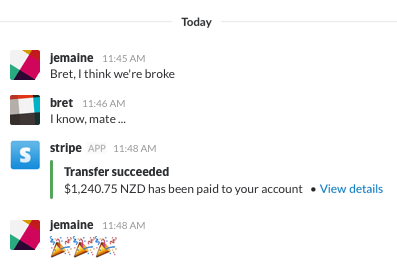
Key features:
- Notifications: Automatic posts to Slack when updates occur on charges, invoice payments, subscriptions, transfers, and other Stripe payments.
The Stipe Slack app allows you to choose which payment events are posted into channels. So if you want to send a “thank you” message to customers when an invoice payment is received, for example, this integration will notify you when the funds are cleared.
Collaboration apps & integrations for Slack
#8: Google Drive: Collaborative file sharing and notifications in Slack
Google Drive is one of the most widely used collaboration tools for documents and file sharing. The only cumbersome aspect of the platform is loading up the web app, searching through folders, inviting team members and generally navigating the software.
All very first-world problems.
However, the Google Drive Slack app allows you to complete most of these time-sucking tasks without opening up the app or even leaving Slack. You can create new files, import files from Google Drive into Slack, invite team members and search for files from within Slack.
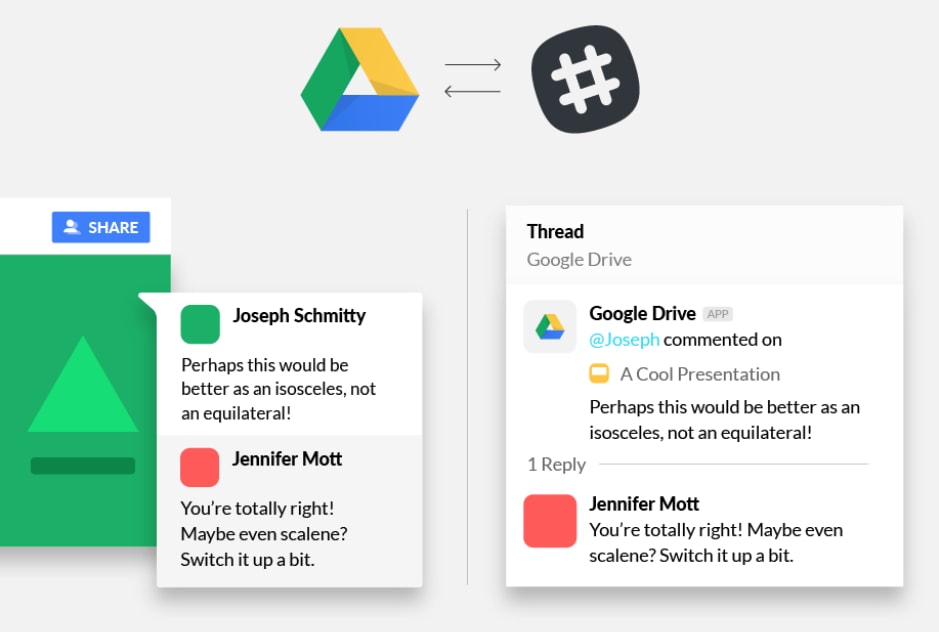
Key features:
- Create docs: Create Google Docs, Sheets and Slides files from inside Slack.
- Import files: Import existing files from Google Drive into a channel or direct message.
- File Search: Search directly within Google Drive files shared within Slack.
- Notifications: Get updates in Slack on changes in Drive, like comments, access requests, and new files shared with you.
- File access: Grant file access to files others want to view from inside Slack.
Aside from making Google Drive easier and faster to use, the Slack integration takes cumbersome email notifications out of the equations. Team members receive a message in Slack when they’re invited to share a document or requested access from someone else. Likewise, you’ll receive a Slack message when teammates add a new comment to Drive files shared between you.
#9: Marker: Take, annotate and send screenshots in Slack
Screenshots are a staple of content creation and communication between remote teams. I take dozens of screenshots every day for adding visuals to articles and showing colleagues what I’m seeing on my computer screen.
When you rely on screenshots so heavily, you quickly find yourself needing to annotate them. For example, if you want to help someone find a specific dashboard or report in a piece of software, it helps to show them with full screenshots and arrows or boxes to highlight where things are.
A few arrows and boxes go a long way.
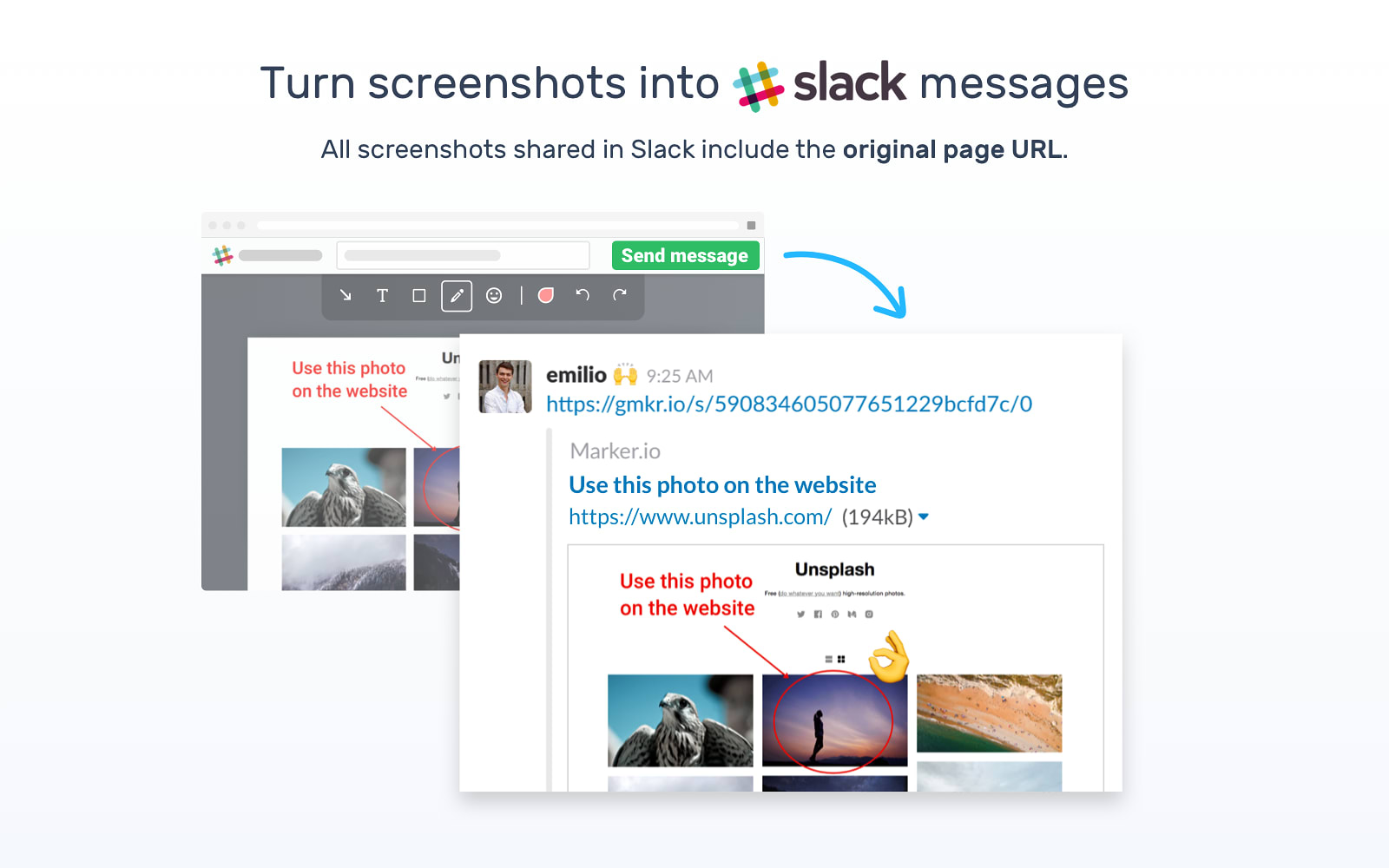
Marker is one of many Chrome extensions that makes it easy to take and annotate screenshots. And, best of all, it also has its own Slack integration for easy visual communication between team members.
Key features:
- Screenshots: Capture visible areas, cropped areas, full web pages and desktop screenshots.
- Annotate: Add text, arrows and shapes to annotate screenshots.
- Messages: Turn screenshots into Slack messages, including the original URL for captures from web pages.
- Send screenshots: Send screenshots directly to other apps like Trello or email them from Slack.
With Maker, you can capture just about any type of screenshot you need: visible areas, crops, full web pages and desktop screenshots. You can quickly annotate any screenshot you need and turn them into Slack messages, including the original URL when you capture a shot from a website.
As a screenshot junky, I can fully endorse Maker as the perfect tool for capturing them and sending them faster.
#10: Dead Simple Screen Sharing: Share screens & create audio conferences
Sometimes, you need more than a screenshot to show teammates what’s happening on your device. Screen sharing is an important collaboration tool and you can simulate this in Slack by calling a colleague and then selecting the screen share icon at the bottom of the call screen.
However, the Dead Simple Screen Sharing app allows you to share your screen with colleagues by simply typing /screenshare into a channel.
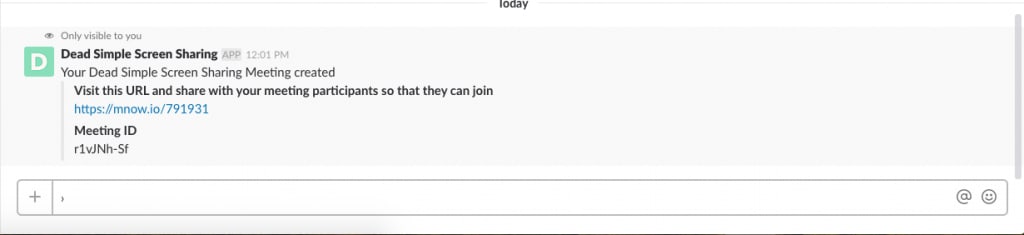
Key features:
- Screen sharing: Easily share screens in Slack without installing any software.
- Audio conferencing: Create audio conferences with any number of team members.
Dead Simple Screen Sharing is a Chrome extension that also allows you to share your screen from your web browser by inviting team members via email. So you’re able to instantly share your screen within Slack or do the same from Chrome without leaving the browser – no software required, no switching apps and no multiple steps to follow.
One-touch screen sharing is absolutely free with Dead Simple Screen Sharing.
#11: Bonusly: Incentivise team members and reward achievements
Bonusly wants to help you incentivise your team, encourage them to achieve more and, crucially, reward them for their efforts. By creating a culture of motivation and recognition within your team, studies show that performance increases and overall work happiness improves as a result.
Bonusly makes it easy to recognise, celebrate and reward achievements and its app for Slack means you only have to type a short command, such as /give, for instant rewards that can be posted to channels for all to see – or sent privately.

Key features:
- Instant bonuses: Reward team members with bonuses for their achievements.
- Goals: Set goals and achievements for team members to complete.
- Celebrate events like teammates’ birthdays and work events.
- Notifications: Team members are notified as soon as they receive a bonus.
- Recognition: Teammates can shout each other out with recognition for hard work or helping them with tasks.
- Add GIFs to bonuses without leaving Slack.
With Bonusly, rewards are fast and simple so you don’t need to interrupt workflows. You can also create goals and celebrate events such as birthdays, team landmarks and special achievements.
My favourite feature in Bonusly, though, is that teammates can give shout outs to their colleagues in recognition of their efforts on specific tasks or projects. These shout outs are visible for everyone to see and they’re a great way to make sure hard work gets the recognition it deserves.
#12: Simple Poll: Create & deploy polls in Slack
Although Slack comes with a native feature for creating simple polls, you can create slightly more advanced (but still very simple) polls with the aptly-named Simple Poll.
Simple Poll is designed specifically as an app for Slack to expand the functionality of native polls on the platform. By adding this app to your account, you can create anonymous polls to capture honest feedback, limit the number of votes per person and create recurring polls to see how responses change over time – all in addition to the regular native polls you can create in Slack.
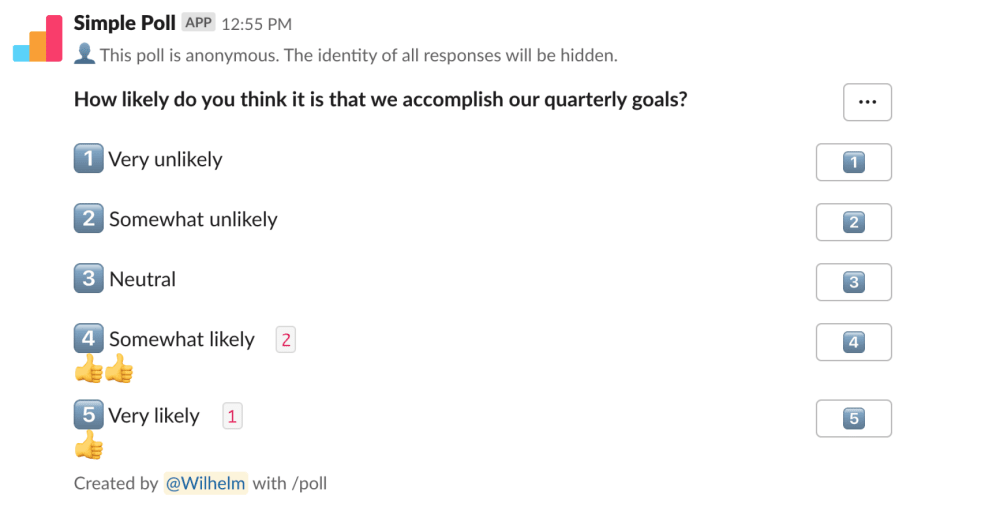
Key features:
- Native polls: Create simple, native polls, right within Slack.
- Anonymous polls: Anonymise who voted for which option to reduce bias in participation.
- Recurring polls: Create recurring polls to get regular feedback from your team.
- Limit votes: Restrict the number of votes that each user can cast with the limit keyword.
- Custom emojis: Create polls using custom emojis without leaving Slack.
- Feature: Description.
Capturing regular feedback from team members can help you create a more productive workforce and make key decisions for the benefit of everyone.
Simple Poll helps you capture more valuable feedback from team members for a much wider case of scenarios than the standard polls feature in Slack.
#13: Sheet.chat: Search, edit & monitor spreadsheets from Slack
Earlier, we looked at how the Google Drive app for Slack can make the file sharing platform a more powerful collaboration tool. Now, we’ve got a Slack app from Sheet.chat that makes your life easier when it comes to working with Google Sheets files in Slack.

Key features:
- Spreadsheets: Search, edit and monitor Google Sheets docs with team members inside Slack.
- Notifications: Create and receive notifications for changes made to sheets.
- Quick edits: Add rows quickly to sheets from Slack.
- Knowledge management: Search and fill a spreadsheet with questions & answers within Slack.
- Project management: Get notified in a Slack channel when the status of an item changes.
With Sheet.chat for Slack, you can easily find and share Google Sheets files with team members and even make basic edits to files without leaving Slack. Team members can also receive notifications for changes made to files and you can even set up notifications for specific changes, such as when the status of a task is updated.
Sheet.chat will even show you the modified cell show you can see the new status without opening up the file.
#14: Slack for Gmail: Bring email conversations to Slack
Slack is the communication tool that aims to take the pain out of email but it can also make tools like Gmail more powerful – and vice versa. The Slack for Gmail app is a perfect example of how these two platforms can work better together, bridging the gap between Slack channels and email exchanges.
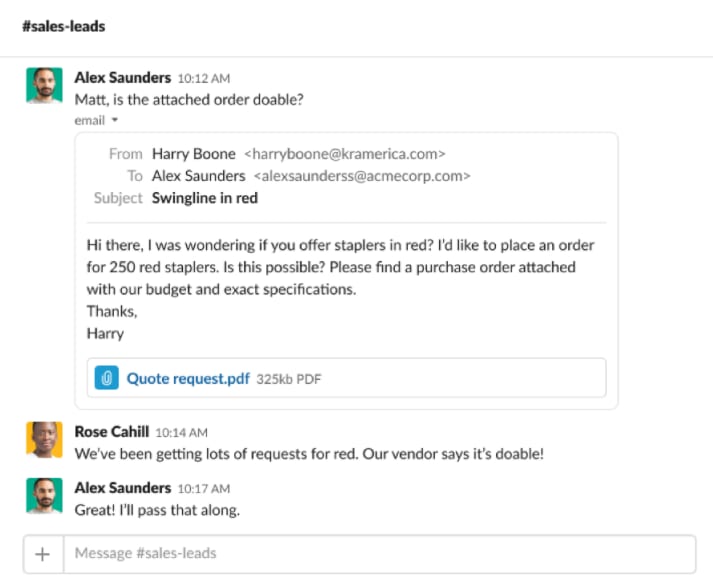
Key features:
- Bring email chains to Slack: Stop email chains from getting messy by bringing them to Slack, which is geared towards conversations.
- Attachments: Include attachments from emails to Slack.
- Direct questions: Send customer questions to the relevant team member in Slack.
Slack for Gmail allows you to bring email chains into Slack, which is ideal for lengthy email threads that can quickly get messy and difficult to navigate. You can also bring Gmail attachments into Slack for streamlined sharing and direct questions received via email to the relevant person within Slack.
With this integration, the divide between email and Slack disappears and you can manage conversations on your own terms, regardless of where they take place.
#15: Zoom: Start Zoom meetings and make calls in Slack
Zoom is now a household name and one of the lucky beneficiaries of a global health crisis. With more people working from home than ever before and businesses reconsidering the need for on-site working, tools like Slack and Zoom are more important than ever.
So it’s great to know there’s a Zoom app for Slack that integrates these two communication essentials seamlessly.
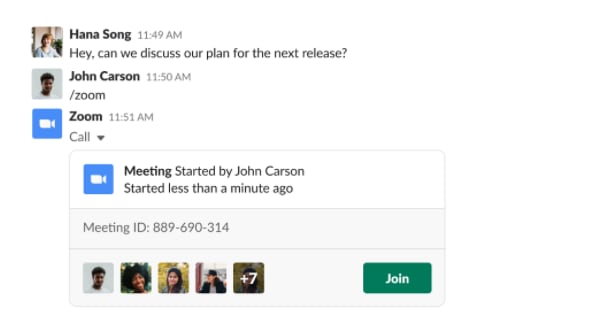
Key features:
- Video meetings: Start and join video meetings from Slack.
- Voice calls: Make Zoom calls from Slack without leaving the app.
- Screen sharing: Instant screen sharing from any Slack channel.
- Recording links: Send links for recordings of meetings.
Zoom’s Slack app allows you to start and join Zoom video meetings, make and receive Zoom calls, share your screen via Zoom and send links to recorded Zoom sessions – all from within Slack.
If you’re already spending your entire day in Slack, this app allows you to tap into Zoom’s best features without manually opening the video calling software. All you need to do is type in commands like /zoom to set up a meeting and you’re good to go.
#16: Message Scheduler: Schedule Slack messages to avoid interruptions
Remote teams aren’t always working on things at the same time and one of the obvious perks of working from home is being able to do things at a time that suits you. The problem with this is you might find yourself interrupting people during times they’re not working or advertising the fact that you have a bad habit of working at 3am in the morning.
Message Scheduler helps you avoid this problem by allowing you to – you guessed it – schedule Slack messages for a time that suits everyone.
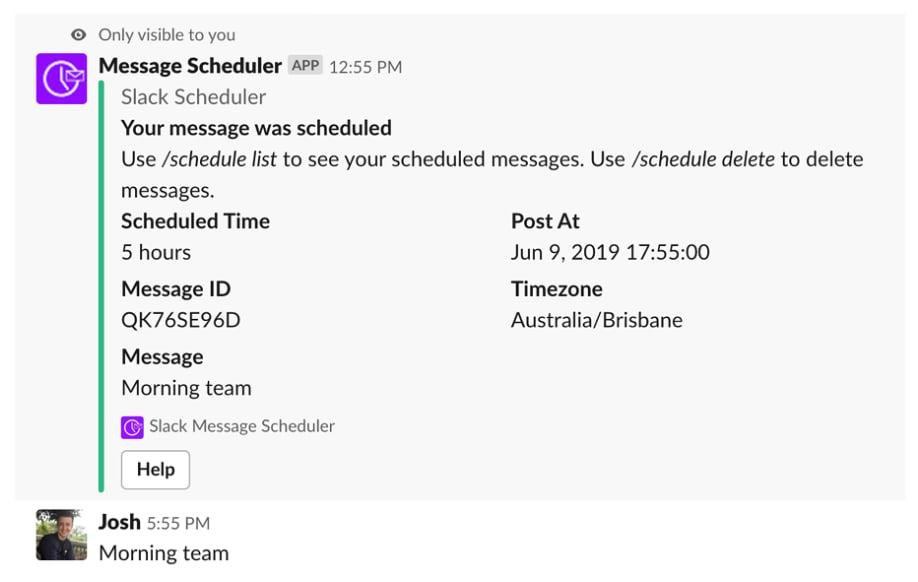
Key features:
- Schedule messages: Schedule Slack messages to avoid interrupting teammates.
- Privacy: Messages are sent from your profile at the specified time so nobody knows you scheduled the message.
- Smart commands: Schedule messages with intuitive commands like /schedule Hello in 10 minutes and /schedule Good morning at 9 am.
- Schedule messages for multiple users or multiple channels at once.
- Timezones: Schedule messages for any timezone.
Message Scheduler is used by some of the world’s biggest brands, including Uber, Shopify and Adobe who use the Slack integration to give their teams greater control over communication.
Here’s a video preview of what you can do with the Slack Scheduler:
My favourite feature is that Message Scheduler stores your messages and then sends them at the time you select. So it genuinely appears to other users that you’ve sent the message at your selected time – they’ll have no idea you scheduled it.
Another great feature is the conversational smart commands that allow you to schedule messages by typing things like /schedule Good morning at 9 am or /schedule Have a good night team at 5:00pm.
#17: PigeonBot: Sending Emails From Slack Instead of Instant Messages
Another great tool for reducing Slack interruptions is PigeonBot, which allows you to send non-urgent messages as emails from Slack.
All you have to do is type /email @user your message and PigeonBot will send your message to the email address associated with their Slack account – no need for you to open up an email client.
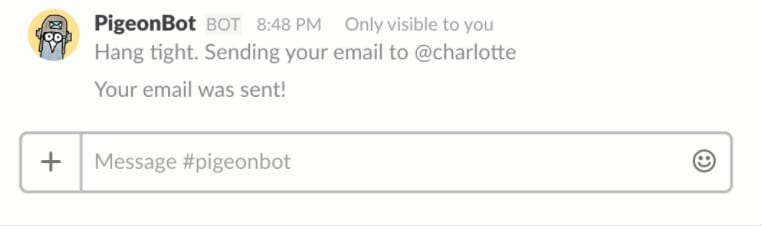
Key features:
- Email teammates: Send emails to teammates from Slack instead of interrupting them with instant messages.
- Email yourself: Send yourself email notes or reminders for later.
- Email anyone: Send to any email address from Slack without leaving the app and opening up your email client.
- View emails: See your sent emails within Slack.
You can also email yourself with reminders for things to do at home or the following morning when you routinely check your inbox.
By cutting down on interruptions, you improve team and individual productivity but you also avoid notification fatigue and reduce the likelihood of not responding to messages. When non-urgent messages aren’t clogging up Slack channels, your colleagues know they need to respond when they hear the notification sound.
#18: Drift: Speak to customers via Drift without leaving Slack
Drift allows you to communicate with visitors and customers on your website through a bot widget. And with the Slack for Drift app, you can keep up with conversations even if you’re not logged into your Drift accounts.
Key features:
- Notifications: Receive notifications in Slack so reps can jump into conversations faster.
- Drift homepage: View your new Drift homepage in Slack where you can view performance for conversions, email captures, bookings and more.
- Reports: Drift sends weekly reports to you in Slack so you’re always up-to-date with performance.
With this integration, Drift sends drift conversations to team members when they’re added to a conversation. This means your team is able to respond to messages faster, leads spend less time waiting and you can close more deals.
The app also adds a Drift homepage to Slack where you can check in on performance and you’re also sent weekly reports in Slack with key performance data – all without needing to open Drift.
#19: Intercom: Speak with customers & leads via Intercom without leaving Slack
Intercom is another bot-like communication tool that lets you communicate with website visitors, although it’s been in the game much longer than Drift. Intercom’s app for Slack also allows you to control the entire conversation from within Slack – something the old Drift app used to allow but, sadly, no longer supports.
This means that, as soon as a user starts communicating with your brand via Intercom, your team can pick up the chat in Slack and start messaging right away.
Key features:
- Intercom chats: When a lead on your site starts a conversation with you, respond instantly from Slack.
- Instant responses: Spend less time switching between apps and respond to messages instantly.
- Qualify leads directly in Slack and pass this data along to Intercom.
- Always-on: Be ready to capture leads directly from your website as soon as the opportunity arises.
With the Intercom app for Slack, your team can respond instantly to new leads and even qualify them without leaving the app. This data is automatically sent along to Intercom and stored in your database – so your leads spend less time waiting and your reps spend less time switching between apps.
Project management apps & integrations
#20: Trello: Manage Trello tasks from Slack
When you think about collaboration software Slack and Trello are two of the first names that come to mind. So many businesses are using these tools in their tech stack so it would be criminal if there wasn’t solid integration between this pair.
Thankfully, this isn’t something you need to worry about, as the Trello app for Slack brings the two platforms together and unlocks a range of time-saving features.
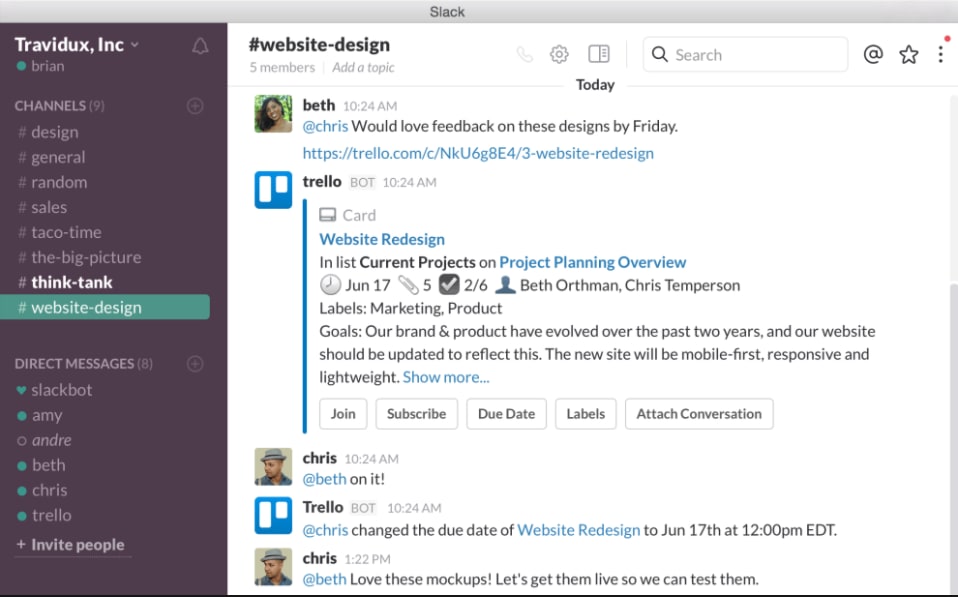
Key features:
- Trello cards: Add new Trello cards to boards directly from Slack.
- Manage cards: Join Trello cards and boards, change due dates, attach conversations and a lot more.
- Previews: Invite @trello to a channel for automated card & board previews including members, descriptions and comments.
- Invitations: Allow Slack team members to join your Trello team & boards in one click.
This app allows you to perform a range of Trello actions without ever leaving Slack, such as adding new Trello cards to boards, joining new cards and boards, editing cards and inviting Slack colleagues to join Trello in a single click.
With the Trello app for Slack, you can manage more of your projects from a single platform while still having the full functionality of Trello there for you when you need it.
#21: Any.do: Manage tasks & to-do lists from Slack
Any.do is less of a project management tool and more of a task, schedule and organisation platform for individuals (with a bit of team collaboration thrown in for good measure).
The Any.do for Slack app comes with two modes: a Multiplayer mode that uses a group channel in Slack and a Singleplayer mode that creates a private channel for your personal tasks.

Key features:
- View tasks: View, edit, complete and retrieve Any.do tasks from Slack.
- Task menu: Manage, organise and prioritise tasks without opening Any.do.
- Event menu: Manage, organise and prioritise events.
- Calendar: Check the Any.do calendar to view tasks and events.
- Daily Planner: Stay on top of your workload using the daily planner.
- Notifications: Automatic updates for all shared tasks in Any.do.
The multiplayer mode automatically detects tasks in your group channel and prompts you to set up due dates, reminders and other key information. You can then assign new tasks to team members or take ownership of it yourself by adding it to your own to-do list.
In the single-player mode, you can create to-do lists and add new tasks from Slack, plan your day with timetables and set up reminders for tasks. You can also mark tasks as completed without leaving Slack and assign tasks to others when necessary.
#22: GitHub: Trigger GitHub actions, get updates & share code in Slack
GitHub brings developers together but communication can always be difficult for teams working in different locations. This is where Slack comes in and the dedicated GitHub app helps developers keep each other in the loop and overcome some of the biggest challenges of remote software development.
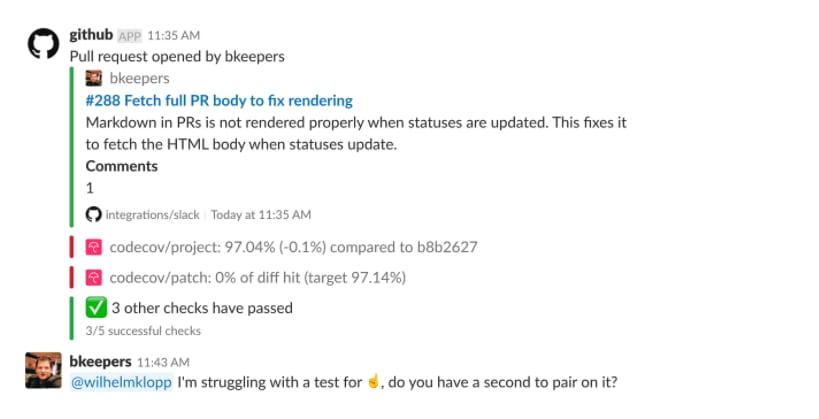
Key features:
- Stay up to date: Get updates for new comments, pull requests, issues, code reviews and deployment statuses.
- Collaborate: Provide team members updates on pull requests, issues, linked comments, code snippets and developer profiles.
- Slash commands: Perform actions within Slack using slash commands.
The GitHub for Slack app allows you to choose which events you’re notified about, depending on your role within a project. For example, you’ll be notified about issues, pull, statuses, commits and deployments by default and you can also add notifications for reviews, comments and branches – among others.
You enable and disable notifications to suit your workflow and the current progress of your project. Notifications keep you in the loop and allow you to respond to developments faster while maintaining the freedom to turn off specific notifications and avoid unnecessary distractions.
#23: Helpjuice: Bring your knowledgebase to Slack for everyone to access
Remote teams can, at times, miss some of the guidance that comes with working alongside peers and superiors. Likewise, agile teams often chop and change personnel, bringing in new talent that needs to get up to pace as quickly as possible.
To make this work, you need a robust knowledgebase of documentation that team members can refer to when they’re unsure about something. Instead of interrupting colleagues who are busy with something else, answers to basic questions – such as how to format a blog post – can be searched for and found in a knowledgebase.
Helpjuice is an excellent tool for helping you to create and manage such a knowledgebase. And with the Helpjuice app for Slack, your team can find the answers they need without leaving Slack or opening up any other apps.
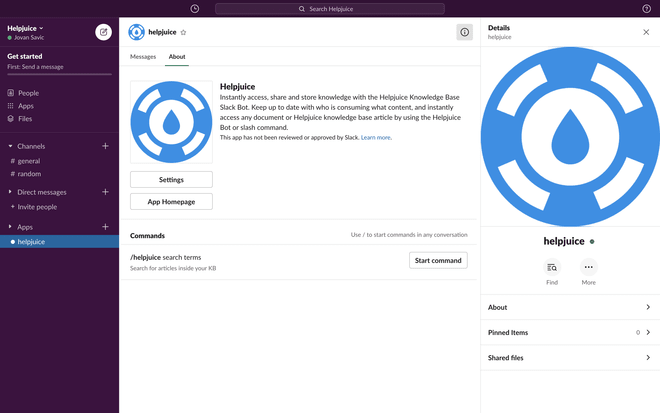
Key features:
- Knowledgebase: Make your Helpjuice accessible to everyone in Slack.
- Documentation: You can also add user manuals, onboarding procedures and other documentation.
- Search: Team members can search your knowledgebase from within Slack.
- Contribution: Give access to team members so they can contribute to your knowledgebase.
The Helpjuice Slack integration allows team members to search your knowledgebase and contribute to documentation from inside Slack. Team managers can control how much access team members have and provide access for editing or view-only.
#24: OneBar: Build FAQs straight from your Slack conversations
OneBar is another interesting documentation tool but its Slack app allows you to build FAQs directly from your conversations in Slack. All you need to do is scan your Slack history and the app will automatically find repeated questions that could be turned into an FAQ.
Key features:
- Build FAQs: Create FAQs and knowledge bases by scanning Slack conversations for repeated questions.
- Resolve queries: Resolve frequently asked questions by directing team members to the relevant documentation.
- Assign questions to relevant team members so they can answer them directly.
- Autoresponder automatically deals with questions.
You can also resolve queries and direct them to relevant team members and OneBar also has an autoresponder that can deal with questions for you. Users simply need to ask @onebar a question for the bot to deal with their questions or search the database by typing /onebar <keywords>.
Team management apps & integrations
#25: Doodle Bot: Arrange meetings easily within Slack
Arranging meetings can be an absolute pain for remote teams and Doodle aims to take out the complicated email exchanges for agreeing on times for digital meetings and video calls.
Better yet, you can automate meeting arrangements directly from Slack using the Doodle Bot integration.
Key features:
- Auto schedules: Doodle Bot compares schedules and returns possible times for your meeting.
- Poll invites: Arrange meetings by suggesting times in poll invites to avoid drawn-out email exchanges.
- Invite anyone: Invite channels, members, email contacts or use the shareable link anywhere.
- Add guests to your meeting using Slack commands.
- Fully-synced: Meetings arranged in Slack are automatically added to team members’ calendars.
Forget about the fuss of getting everyone on Zoom at the same time or logging into Slack when it’s convenient for everyone. Automatically arrange one-to-one and group meetings using Doodle without even needing to leave Slack.
Add this with the Zoom app we looked at earlier and you’ll have no problem arranging video chat meetings in the future.
#26: Donut: Build relationships & boost morale between remote workers
One of the biggest issues with working remotely and/or from home is that teams can struggle to build the same kind of rapport that naturally develops in an office.
Donut helps solve this problem by building stronger relationships between digital teammates through virtual coffee breaks, team lunches, video meetups and interactions designed to boost morale, teamwork and productivity.
Key features:
- Introduce teammates: Break the ice between remote and new team members.
- Virtual meetings: Host virtual coffee breaks, remote lunches and daily donut meetings for team building.
- Team bonding: Cross-department meetups, CEO coffee lotteries and lunch roulette.
- Peer learning: Peer mentorship programs, code review pals and sales demo buddies.
- Meetings: Schedule meetings within Slack.
The Donut app for Slack brings all of this functionality to your everyday communication tools, making it easy for team members to interact with a few simple clicks. For example, Donut encourages existing teammates to welcome newcomers to the team and introduces people from different departments.
By putting faces to names and encouraging the occasional human interaction, the aim is to make your team stronger and more productive.
#27: TimeBot: Manage time off, holidays, absences and WFH in Slack
Paid time off and absences are inevitable for all teams but you can minimise the productivity hit by speeding up the request, approval and management processes.
This is precisely what TimeBot aims to do – a Slack bot that allows you to manage time off for your entire team within Slack.

Key features:
- Manage time off for team members within Slack.
- Requests: Team members can request time off directly from Slack.
- Approve or reject new requests in Slack.
- History: View time off history and previous requests of all team members.
- Annual limits: Set limits on annual paid time off (PTO) and view remaining days for each team member.
- Notifications and reminders about upcoming holidays and time off.
- Set up multiple approvers for a team or allow automatic approval for time off.
Team members can request time off and managers can accept or reject requests without leaving Slack. You can also check the history of individual team members to view previous requests and set limits for paid time off.
TimeBot will also send you notifications and reminders for upcoming holidays so you’re never caught out by arranged absences. You can even set up multiple approvers and use automation approvals for time to drastically reduce manual input.
#28: AttendanceBot: Time tracking for remote teams
AttendanceBot also allows you to manage paid time off but this tool has so much more to offer. Non-intrusive time tracking helps you monitor individual and team productivity. You can track how much time is spent on each client or project, time breaks and lunches, create timesheets and manage work from home schedules
Key features:
- Clocking in: Team members can clock in and out from Slack while team managers can see who is and isn’t punched in.
- Time tracking: Track how much time is spent on clients and projects.
- Breaks: Track breaks and lunches.
- Manage remote work and work from home schedules.
- PTO: Manage time off for team members from Slack.
- Approvals: Approve or reject requests directly from Slack.
- Leave summaries: View PTO summaries of the entire team.
- Holiday calendar: Quick access to team member calendars.
As well as time tracking, AttendanceBot provides a range of tools for you to manage paid time off. You can approve and reject requests, set up recurring leaves and create multi-level approvals to automate another step of team management.
There’s probably a Slack app for that
Slack is a powerful team communications and collaboration tool right out of the box but you can add a vast array of extra features and functionality with the library of apps, integrations and bots for Slack.
We’ve only looked at 28 of the best in this article but you can already see how capable Slack becomes with a few apps and integrations. If you find yourself wishing you could do something in Slack without having to switch to another piece of software, there’s probably an app for that exact purpose.
You can explore the full library here.